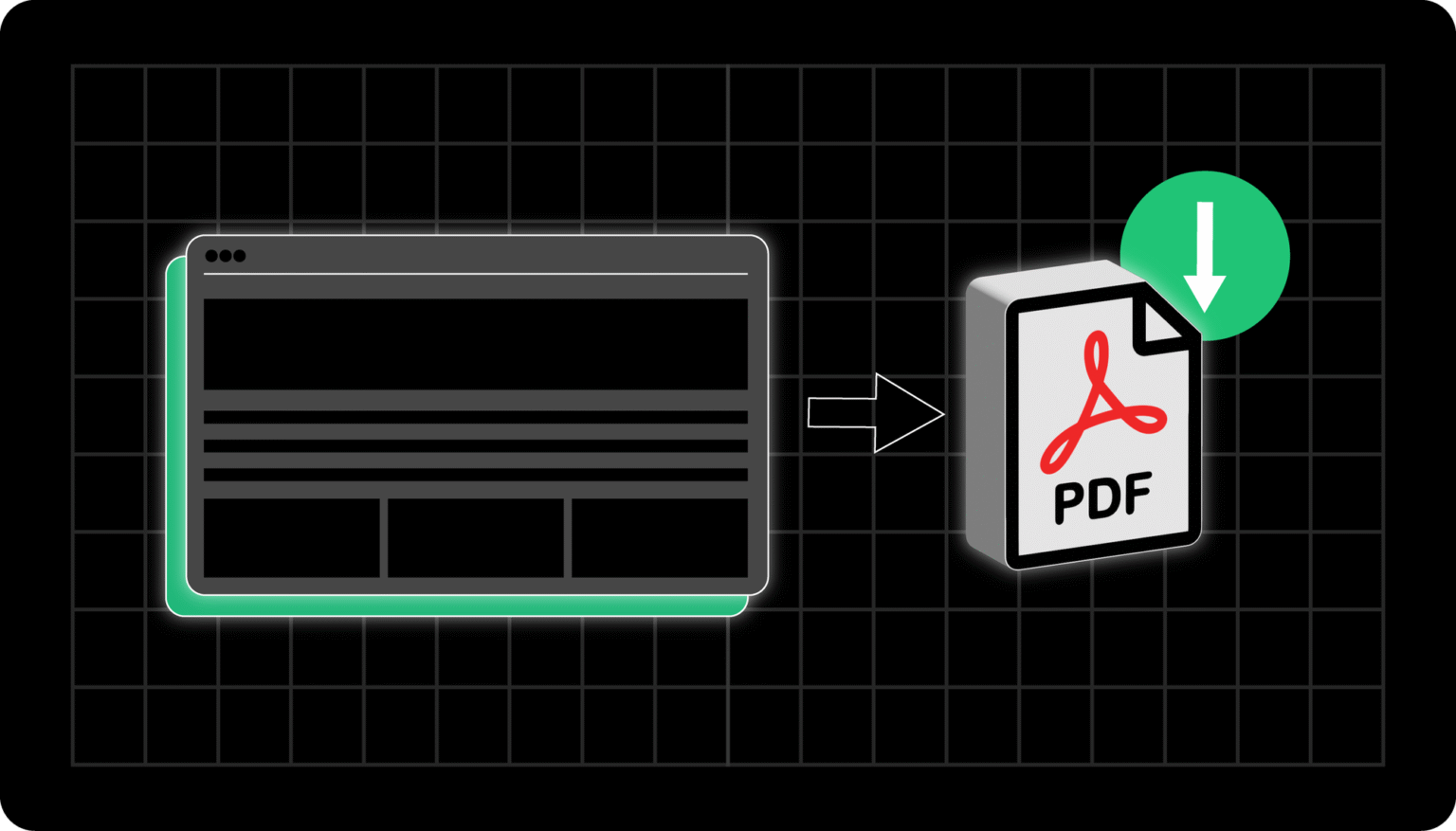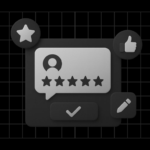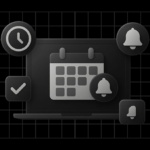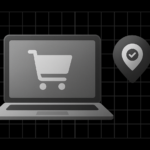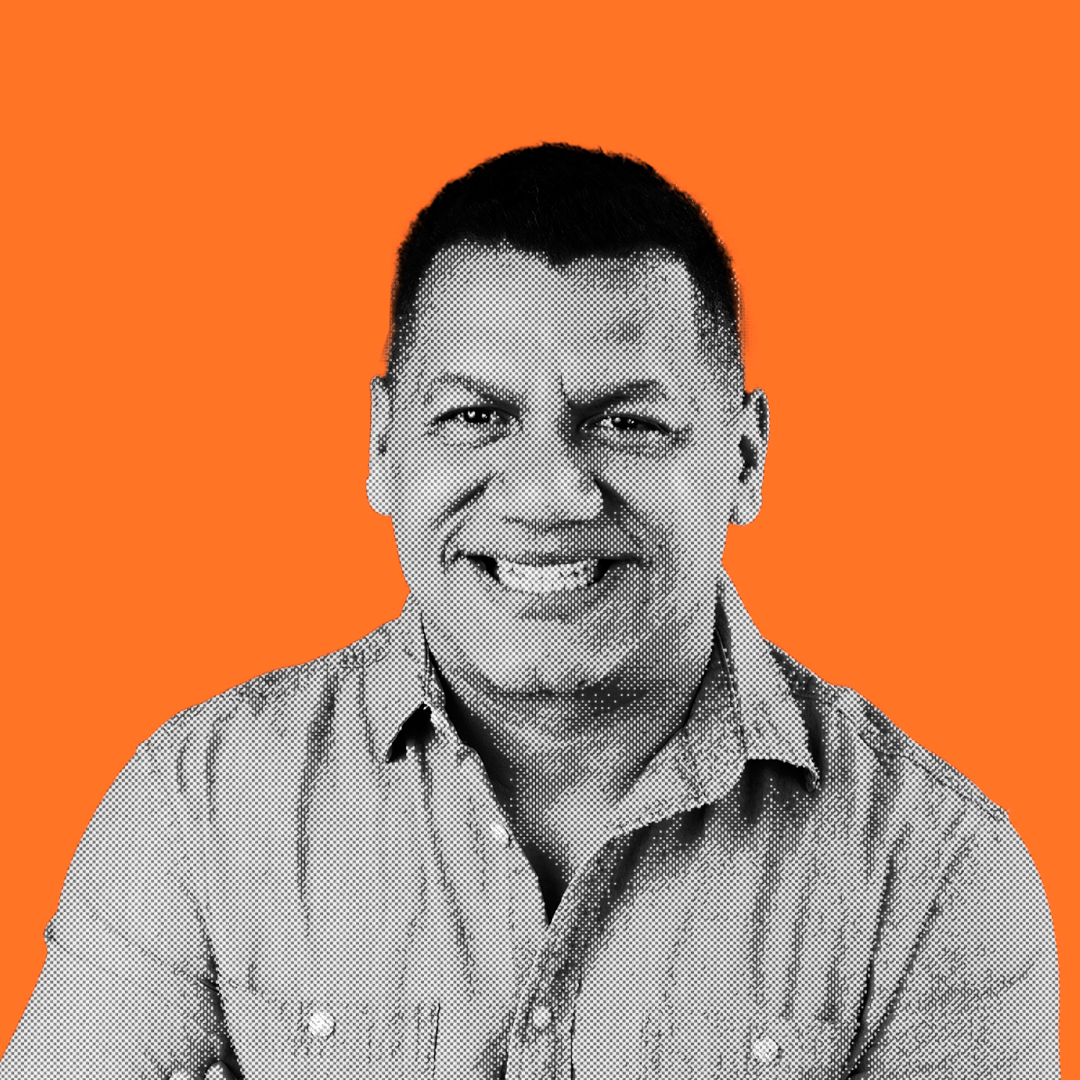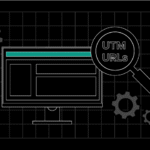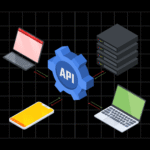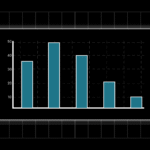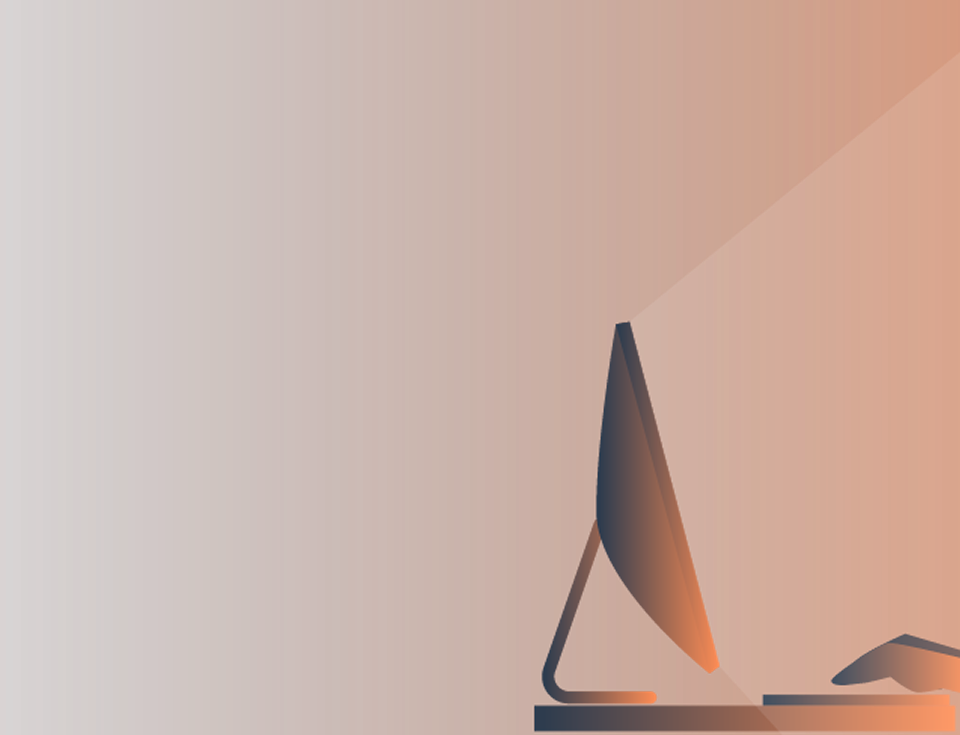As a designer, you know the simplest way to show your web page is to have access to a browser.
Still, it is not always possible, as you might be in a meeting or a location without internet access. You can highlight some of your website with notes and comments to share with fellow developers.
The fantastic news is that you can easily convert web pages to PDFs using our microapp tool. Here are the steps for doing so.
Why You Need an HTML to PDF Converter
PDF files are ideal for maintaining text formatting and keeping characters, high-quality photos, and graphs looking sharp. Furthermore, it meets ISO image standards, ensuring that colors remain true.
Users who open your files with a PDF viewer will see your intended content. When you export your HTML to PDF, you do not lose the HTML file; everything appears and functions as it did on your website, except GIFs, which appear as still images.
👉 Have you ever wondered why your PDF file is so big? Learn more here.
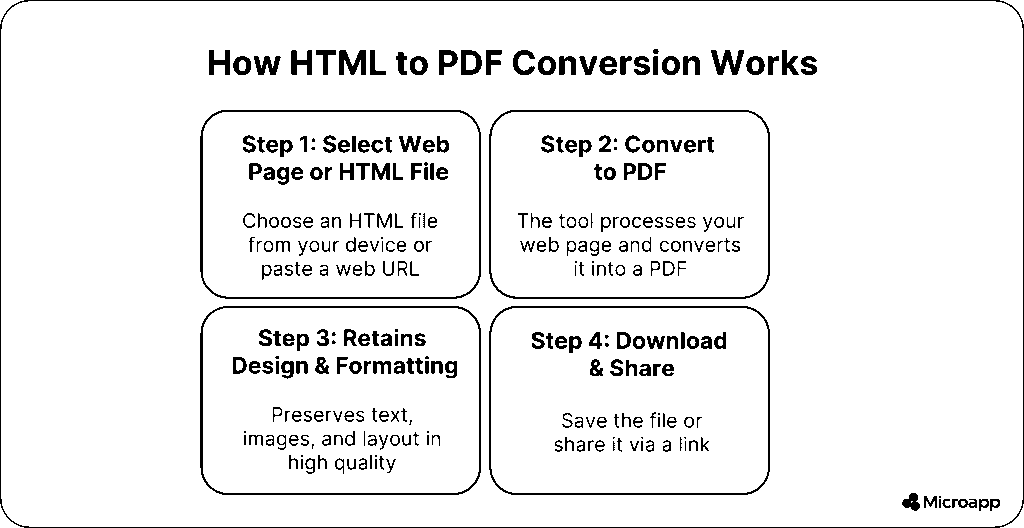
When you convert your web page, it retains the PDF’s functionality. You can extract your text and add bookmark tags to make the information easier to find.
Then you can combine your PDFs or other file types into a single PDF to share via a link.
👉 Check out these great benefits of using PDF documents.
How To Convert HTML Files to PDF With Our Tool
Our HTML to PDF microapp offers a user-friendly design to help streamline your conversion process. Its intuitive interface ensures that your document converts without compromising quality.
First Step
You can paste or upload your HTML. Start by pasting the HTML code into the app, or use the ‘Upload HTML’ button to browse for it on your device. Alternatively, you can write your HTML code from scratch with the built-in code editor, similar to other code scriptwriters.
Second Step
Next, you can preview your HTML content using the preview box to ensure you are satisfied with the look.
Third Step
Once you are happy, click the Download PDF button on the right to generate your content and download it as a PDF.
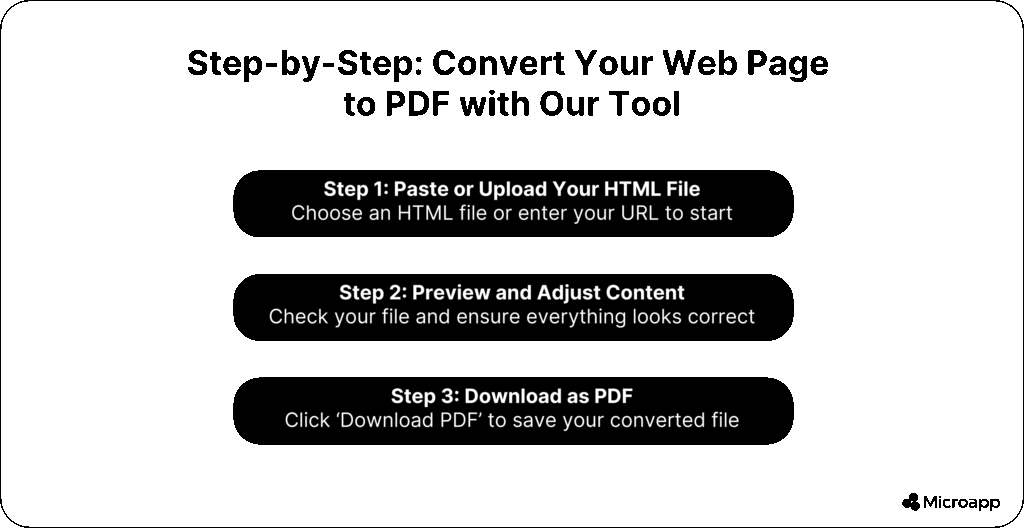
Using our micro app is easy, but there are other ways to achieve the same result. You must be an Adobe Acrobat user.
💡 Have you ever wondered which format is better to use with your content, PDF or HTML? Learn everything about it here.
How to Convert HTML to PDF With Acrobat
To convert your HTML to PDF using an open web page, you must install the Adobe PDF toolbar on your browser.
- Open your HTML web page in your preferred browser, then select your conversion-to-PDF tool.
- Then, give your new file a name.
- Select the Save option, then choose a location for the file.
Using the tool extension, you can convert web pages to PDF. If you have a subscription to Adobe Acrobat software, you can open your file in the PDF viewer to make edits or use the online services.
Turning Your Web Page Into a PDF
Alternatively, you can do the conversion in your Acrobat for more options and functionality by following these steps:
- Select the PDF tool creation option in the tool view.
- Select your web page as your conversion type.
- Next, paste the webpage URL or manually locate the HTML file.
- Select your conversion preferences, then click Create to save the PDF.
How to Save Your Web Page as a PDF
If you cannot access the toolbar extension or use Acrobat Pro, there is an alternative method for saving your web page as a PDF.
We recommend right-clicking File > Print > Save as PDF on your internet browser. This will better preserve your web page content than a direct printout. However, when you try to print or save the document, you may still have formatting issues or missing text.
The best option is to click “Print Preview” in your browser’s menu, adjust the settings, and see what works best.
How to Convert PDF to HTML
As a designer, you know that your file functionality depends on your file format, especially for web pages that use HTML.
Your HTML files are smaller than PDF files, and converting them makes it easier to add content from PDFs directly to your web page. So, how do you transform your PDF into web pages?
You will need to convert your PDF files to HTML.

Converting PDFs to Web Pages
To do this, open the file you want to convert in your PDF editor. Then, click the Create and Edit button on the right side of your toolbar. All that is left is to click the export PDF button at the top of the window.
Next, select your HTML web page and the number of pages, from single to multiple. A single HTML page will create one web page, no matter how long your PDF is. For various HTML pages, you can create several web pages that are split up based on the length of the file.
Then click Export and select the folder where you want to save your new web page. Repeat this for as many PDFs as you would like to convert. Remember to rename your files before saving, and keep track of which HTML file corresponds to each web page.
Once you create the HTML file, you can import it into your website builder to customize it.
Embedding Your PDF on Your Web Page
How do you embed your PDF in a web page? The best way to do this is to use the HTML <embed> tag. You can define the parameters for loading external content from your file with the tag.
- First, specify your file path for your desired PDF (src)
- Then specify your file type, which in this case is PDF (type)
- Also, specify your content width in percentage (width)
- Next, specify your content height in pixels (height)
- Lastly, place these elements together with the following code:
Once you complete the ember and publish your PDF online, you can share it with anyone.
👉 Have you ever wondered how to password-protect your PDF file? Learn everything about it here.
Do More With Your PDF Today
Using our HTML-to-PDF converter allows you to manage documents efficiently. It converts your web pages to editable PDFs, ensuring consistent formatting.
This function enables you to collaborate with others to share and edit content across various platforms. Converting to PDF enhances security, and your documents appear as intended on any device.