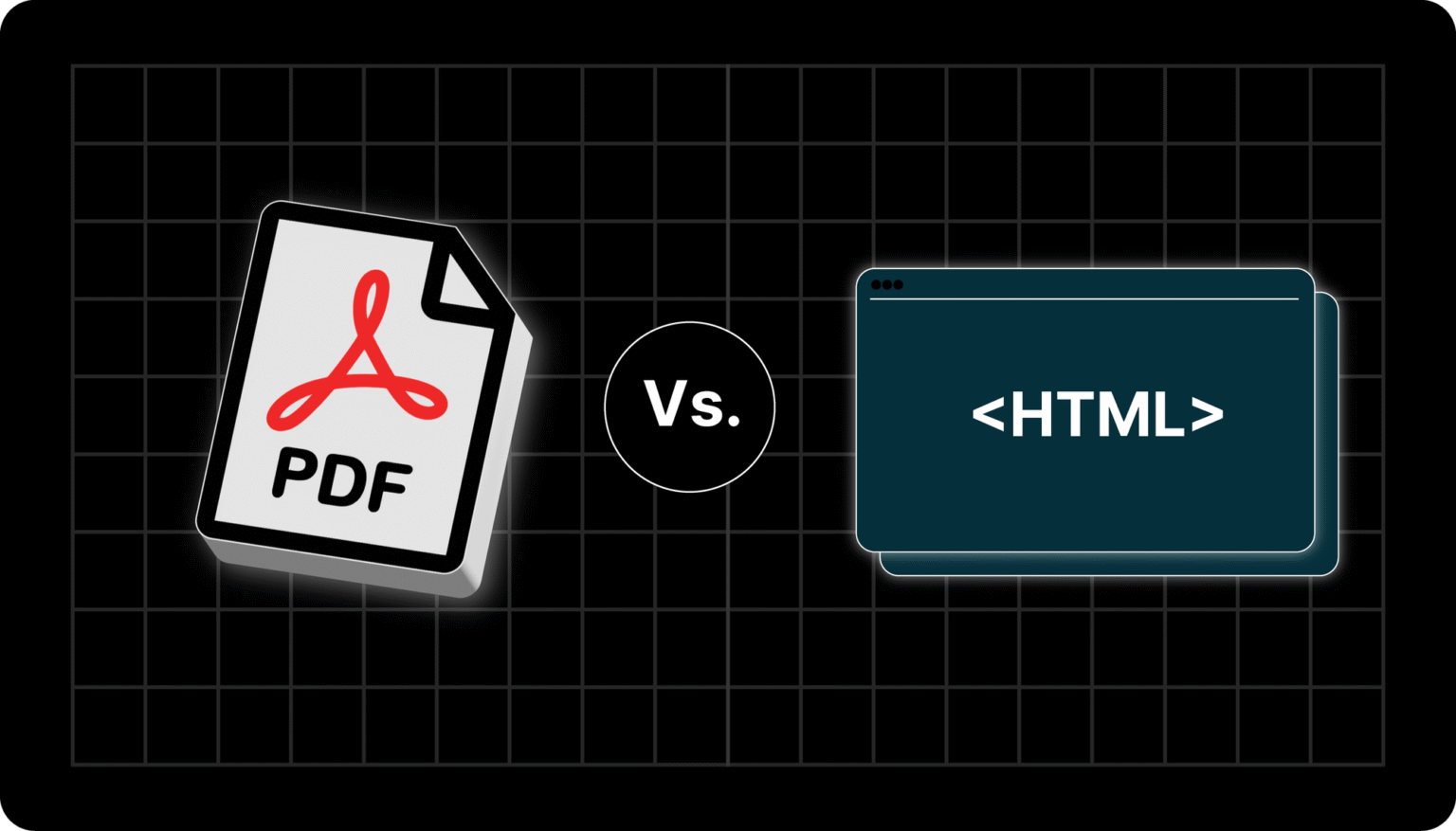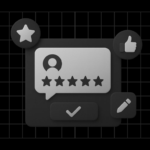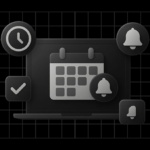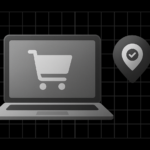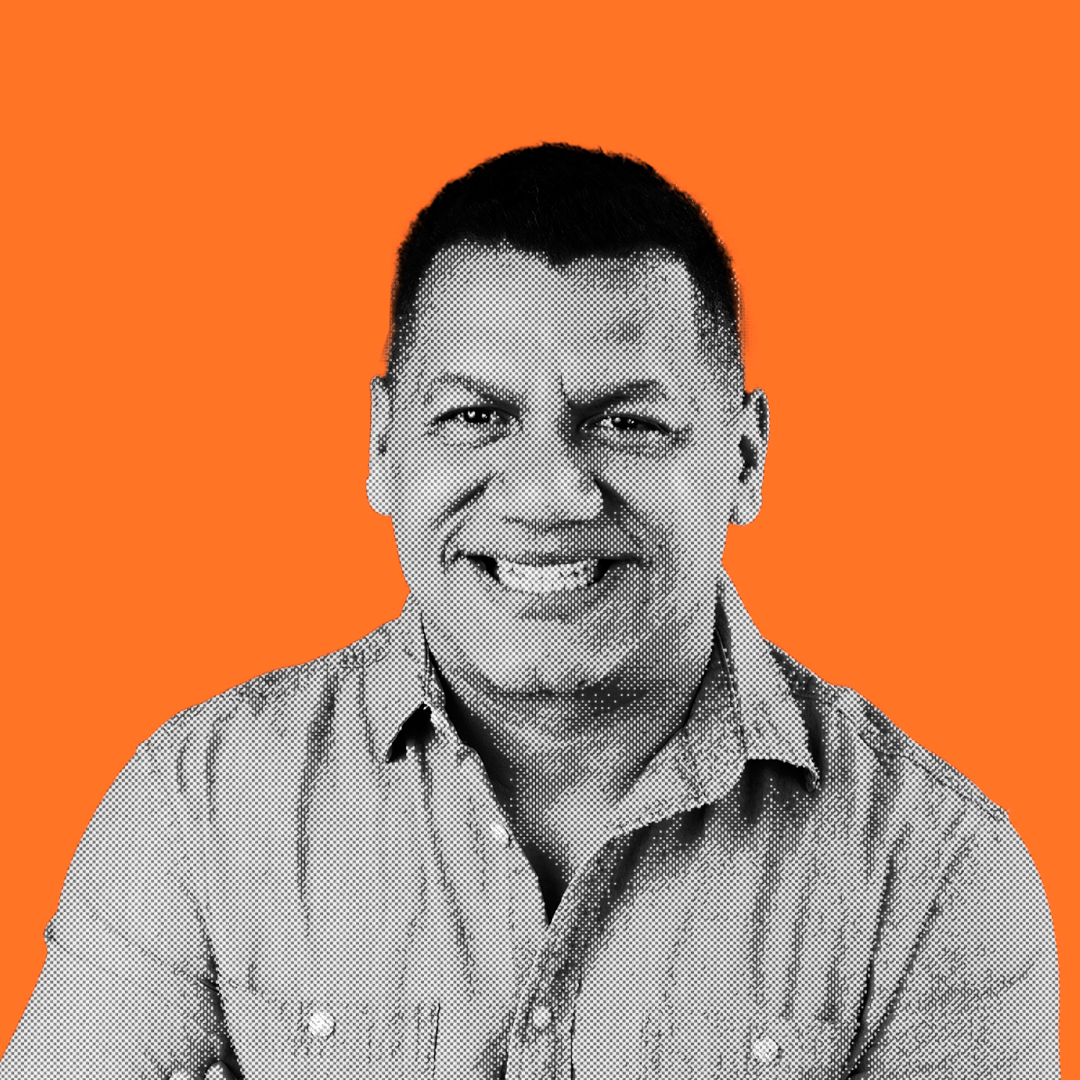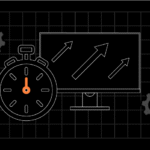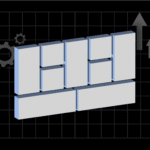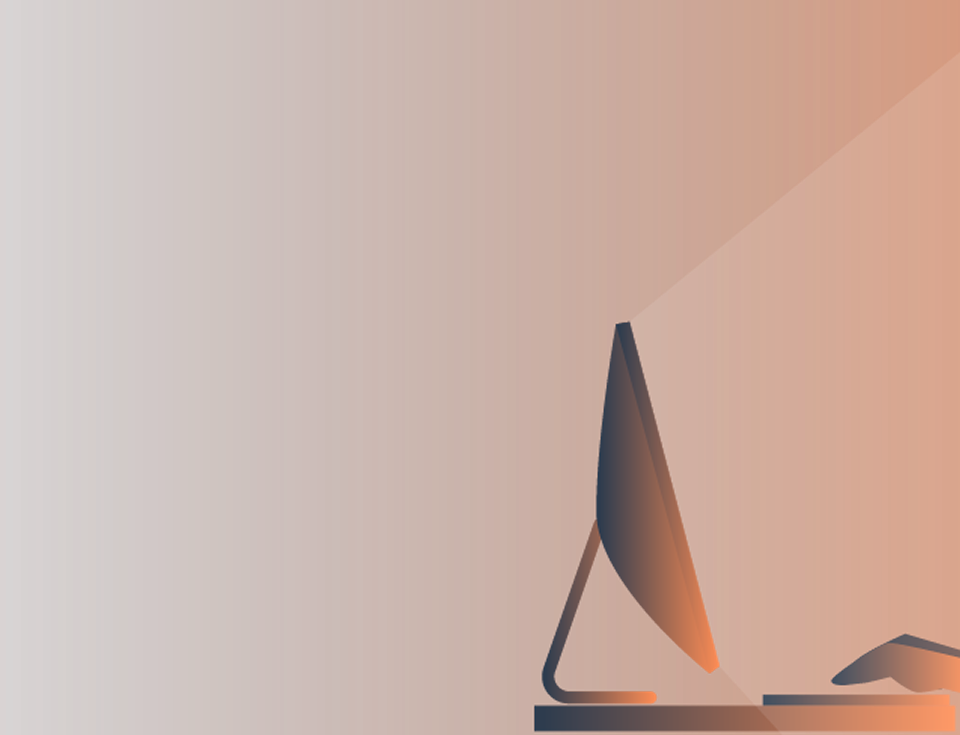When you’re publishing content online, you’ll eventually face a common question: Should I use PDF or HTML?
Both formats are popular — PDF (Portable Document Format) for its consistent look and offline access, and HTML (HyperText Markup Language) for its web-friendly, SEO-optimized nature.
Choosing wisely can impact how users experience your content, how easily Google finds it, and even how often people share or download your work.
Let’s break it all down so you’ll never wonder about PDF vs HTML again.
PDF vs HTML: The Problem
It might seem simple: PDFs look neat, while HTML pages are interactive. However, the wrong format can quietly harm your SEO, user engagement, and even your brand credibility.
Think about it: have you ever opened a massive PDF on your phone and given up halfway because it wouldn’t zoom properly?
Or maybe you wanted to track traffic to your PDF but realized analytics barely show anything?
Choosing the correct format isn’t just about looks — it’s about performance, accessibility, and results. Let’s explore which one best fits your goals.
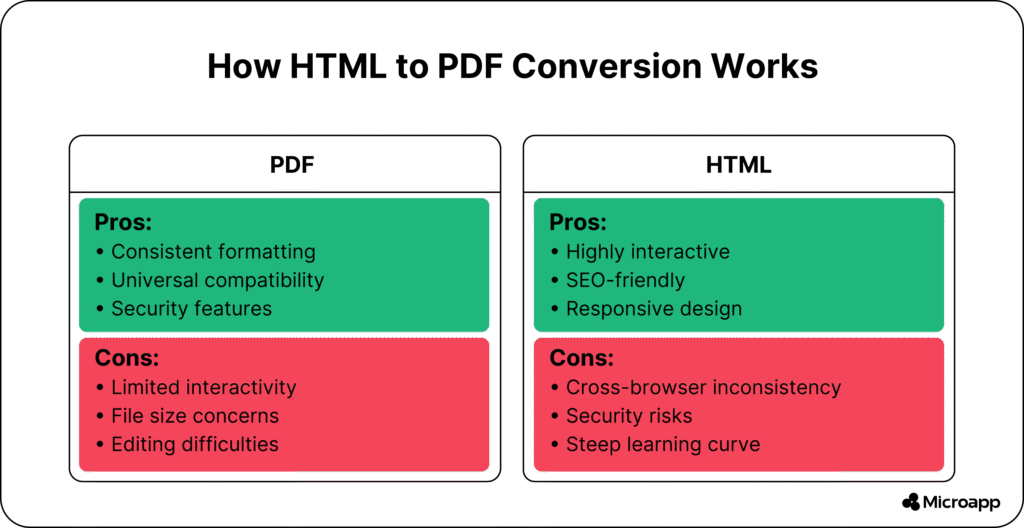
PDF vs HTML: Comparison
What Exactly Are PDF and HTML?
Let’s get the basics straight 👇
- PDF (Portable Document Format) — Created by Adobe, it’s ideal for fixed-layout documents, such as manuals, forms, contracts, and eBooks. It looks the same on every screen, which is why people love it for professional use.
- HTML (HyperText Markup Language) — It’s the code that builds web pages. With CSS and JavaScript, it creates responsive, dynamic, and interactive experiences on any device.
👉 Quick tip: Want to understand why PDFs are so popular? Check out The Advantages of Using PDFs.
PDF for Your Web Content
PDFs are like digital paper, crisp, consistent, and shareable.
The Pros of Using PDF
- Consistency is king: Looks identical across all devices and OS.
- Universally compatible: Opens anywhere — even in browsers.
- Offline access: Save, store, or share content without needing an internet connection.
- Supports rich content: Embed text, images, forms, and even videos.
- Secure sharing: Add encryption, passwords, and digital signatures for sensitive data. (Learn more about protecting PDFs here).
- Compact storage: Easily compressible and accessible offline.
💡 Tip: If your PDF file feels too big, here’s how to fix it: Why Is My PDF File So Big?
The Cons of Using PDF
- Limited interactivity: No animations or real-time engagement.
- Mobile frustrations: Not always friendly on small screens.
- SEO limitations: Search engines can index PDFs, but they rank lower than HTML pages.
- Editing hurdles: You’ll need specialized tools or paid software, such as Adobe Acrobat, to make changes.
💬 Are PDFs bad for SEO? Not exactly — but they’re not ideal either. PDFs don’t support rich meta tags, structured data, or easy link structures like HTML pages do.
HTML for Your Web Content
HTML is the web’s livelihood, flexible, dynamic, and SEO-friendly.
The Pros of Using HTML
- Highly interactive: Combine with CSS and JS for animations, forms, and interactive content.
- SEO-friendly: Search engines love HTML — meta titles, descriptions, and alt tags make your content easy to crawl.
- Responsive design: Automatically adjusts to phones, tablets, and desktops.
- Accessible for everyone: Works well with screen readers and ARIA tags, making it suitable for people with disabilities.
- Easily updatable: Edit content at any time without needing to create new files.
💬 Does Google index HTML better than PDFs? Yes. HTML pages get crawled faster and rank higher because they include all the SEO signals Google looks for.
The Cons of Using HTML
- Design inconsistency: May appear slightly different on browsers if not coded well.
- Requires technical know-how: Needs web development knowledge.
- Security dependent: Relies on HTTPS and your hosting security setup.
💡 Tip: Want your HTML content to double as a downloadable file? Here’s how to easily convert web pages to PDF.
PDF vs HTML: How to Decide
When it comes to PDF vs HTML, there’s no one-size-fits-all answer — it depends on your goal, audience, and purpose.
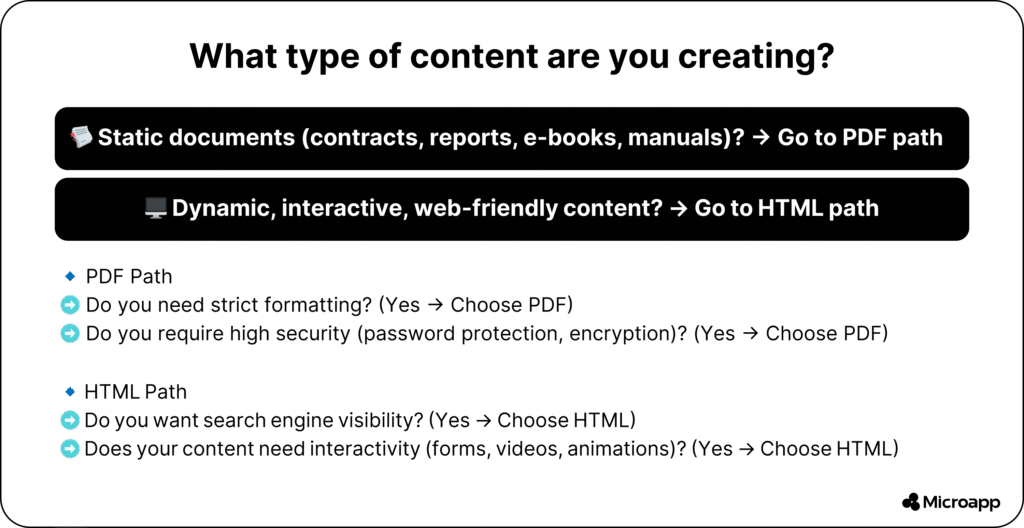
Here’s a quick comparison 👇
| Feature | HTML | |
|---|---|---|
| Best for | Reports, eBooks, manuals, legal files | Blogs, websites, dynamic content |
| SEO performance | Low–Medium | High |
| Mobile friendliness | Medium | Excellent |
| Interactivity | Limited | High |
| Security | Strong (passwords/encryption) | Depends on HTTPS setup |
| Editability | Hard | Easy |
| Offline use | ✅ Yes | ❌ No (needs connection) |
Key Questions to Ask Yourself
Q1: Do I want this content to rank on Google?
→ Choose HTML.
Q2: Will users need to print, sign, or download it?
→ Go with PDF.
Q3: Do I need analytics and tracking?
→ HTML provides detailed insights.
Q4: Is accessibility a priority?
→ HTML wins — PDFs need extra steps to be accessible.
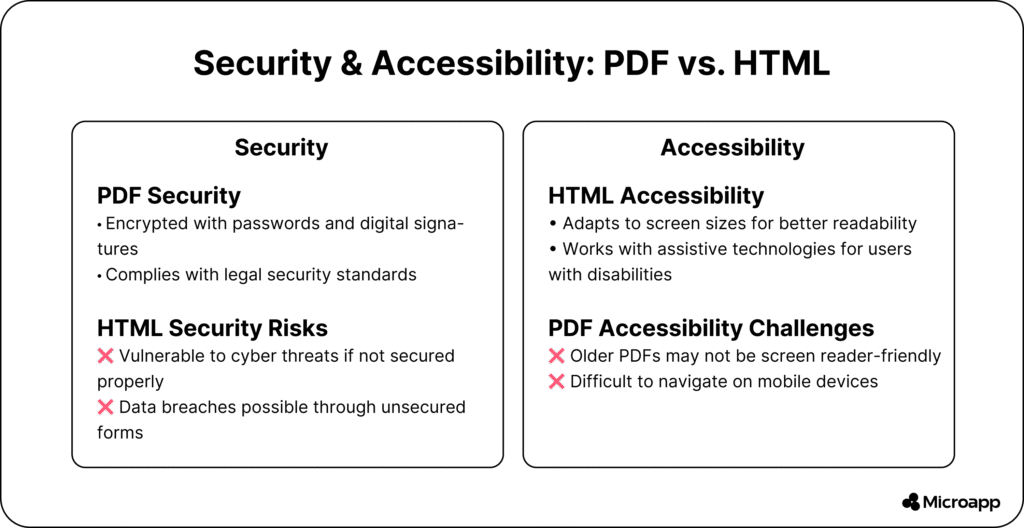
Security and Accessibility
PDFs shine when it comes to document security — you can add passwords, watermarks, or even digital signatures.
HTML, on the other hand, depends on your website’s HTTPS encryption. It’s secure for browsing but not for sharing confidential data.
💬 Can I make PDFs accessible? Yes, but it requires additional steps, such as adding tags, alt text, and using a proper reading order. If accessibility is key, HTML is far easier to optimize.
A Hybrid Approach: Use Both
Why not have the best of both worlds?
You can:
- Publish the main content in HTML for SEO.
- Offer a “Download as PDF” version for users who want offline access.
- Use tools like Microapp to manage, organize, and optimize both formats seamlessly. (Learn to organize PDFs here).
💡 Tip: If you publish both versions, make sure to:
- Set the HTML as the canonical version (to avoid duplicate content).
- Add a clear download link for the PDF.
- Keep both updated consistently.
Quick Decision Checklist
Before hitting “Publish,” ask yourself these:
✅ Is the content meant for online reading and engagement? → Use HTML.
✅ Is the document for printing or archiving? → Use PDF.
✅ Do I need better analytics? → Choose HTML.
✅ Is design consistency critical? → Choose PDF.
✅ Do I want to update content frequently? → Go HTML all the way
So, PDF or HTML?
If your goal is to rank higher, attract traffic, and engage users, HTML is your best friend.
But if you need to share polished, uneditable files, PDF wins hands down.
Ultimately, the best strategy may be a combination of both HTML for visibility and engagement, and PDF for portability and security.
Ready to Level Up Your Content? 👇
Whether you’re managing PDFs or web pages, Microapp has all the tools you need to optimize, protect, and organize your files like a pro, including the ability to convert them from PDF to HTML and vice versa.
💬 Try Microapp today, your smarter way to manage PDFs and elevate your digital content game.