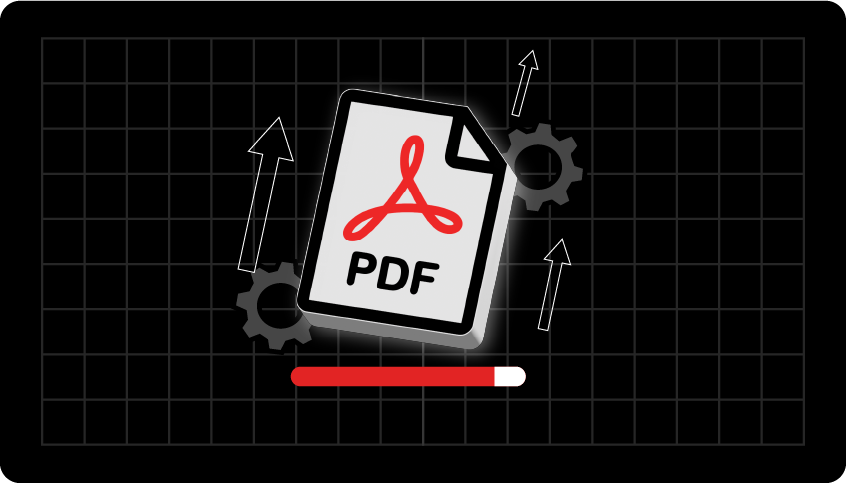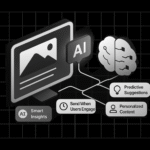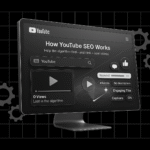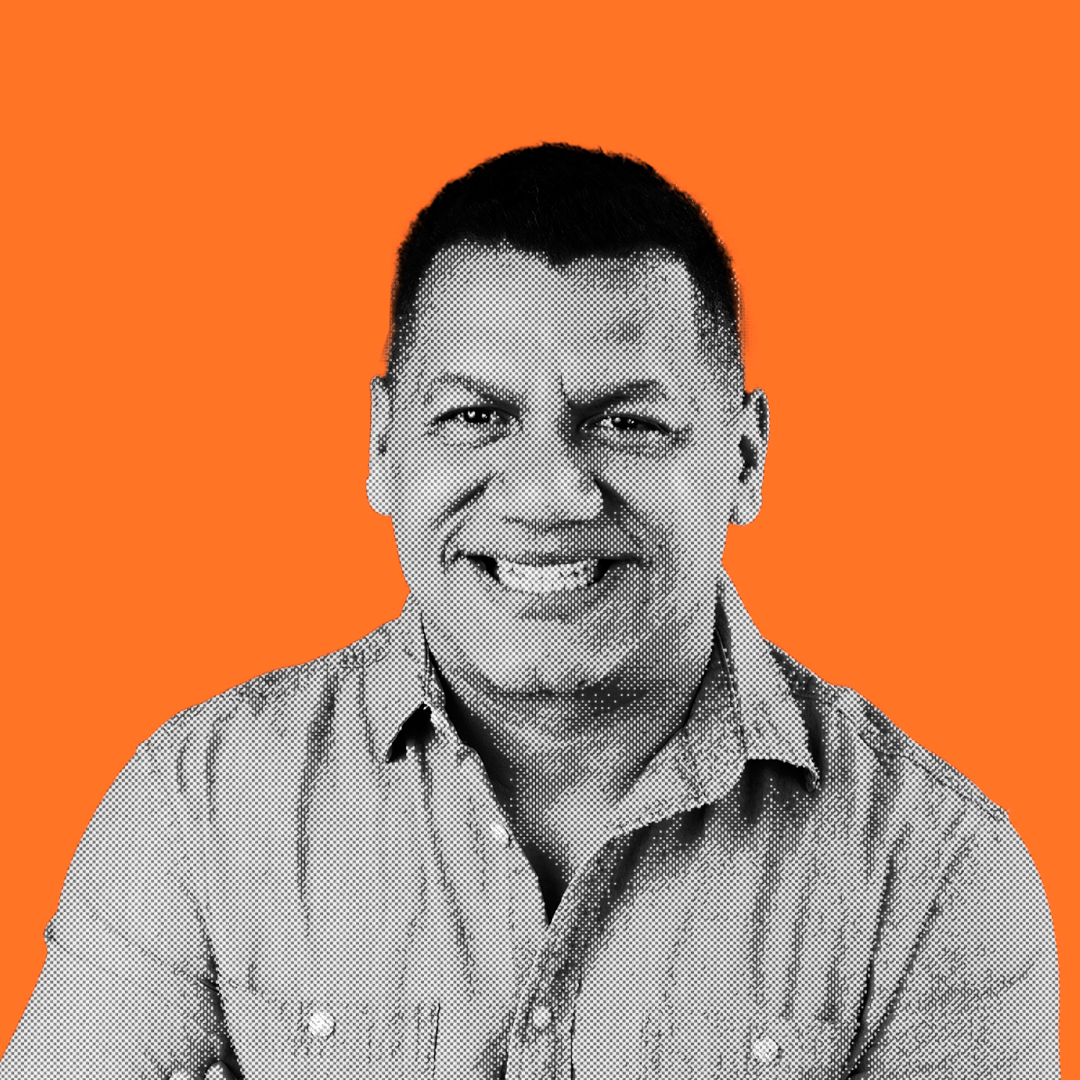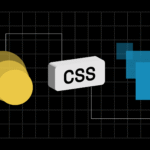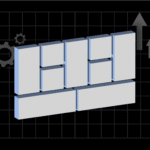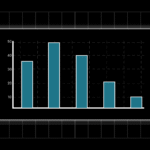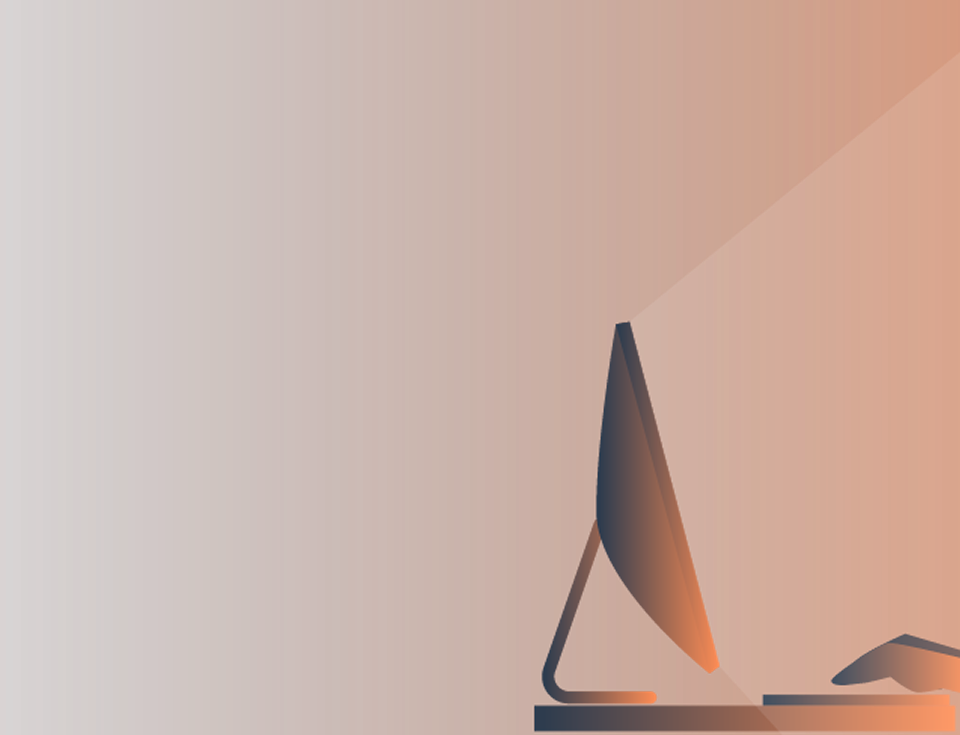How often have you tried to email a PDF file only to find it too large? Now, you wonder why my PDF file is so big and how I can make it smaller.
Slimming down the size will depend on the type of content it contains.
Still, you must pay close attention to some PDF creation options before you start fine-tuning to remove some megabytes.
Starting With The Why
Before you dive into reducing the PDF size, it helps to note that you have different reasons why a PDF file is too big.
You can also find tools available to downsize your file. First, understand the file’s current content, and then utilize the proper tool to accomplish the task.
Reasons Why PDF Files Can Get Big:
- The first is large images, but spotting them is not always easy.
- You can also find extra files saved inside by Photoshop, Adobe Illustrator, and more.
- Another concern is content streams, as PDF files designed using text, images, and layouts combined can make the file larger.
- Furthermore, embedded fonts can be large, creating problems when sending your file.
- There might be oversized pages like posters or artwork.
- There is a possibility of too many attachments within the file, making the size larger.
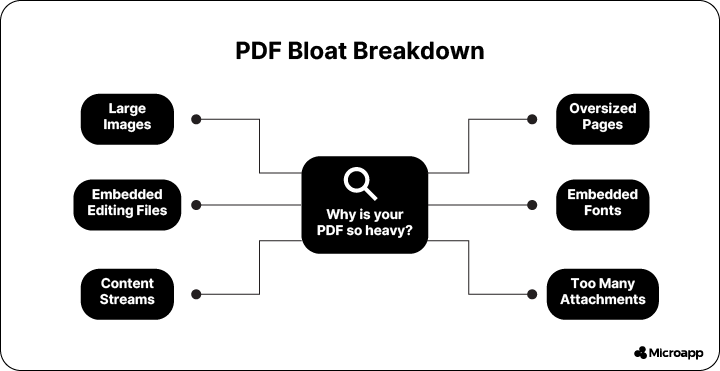
Discover What Is Causing Large PDF Files
Luckily, there are easy ways to determine this, such as analyzing the content of a PDF file using a PDF file analyzer.
The analyzer will tell you exactly how big images, the content stream, fonts, page sizes, piece information, and embedded files are. Furthermore, it will provide a size per page calculation; if they are below 100 KB, you cannot reduce them further.
The same applies to an 8.5 x 11-inch US letter. If the file size is larger, you can resize it to reduce it.
How You Can Reduce Your PDF File Size
Once you determine what content makes the file bigger, you can reduce its size using the following tips.
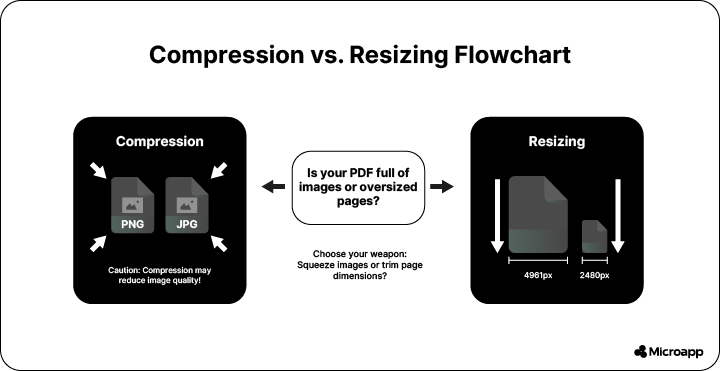
Compress PDF
First, you can compress your PDF file to reduce its size. This will remove unnecessary data, making it easier for your recipient to download and open.
The tool can achieve excellent results, reducing the size by up to 50% without changing the quality of the file.
A worthy note is that if your file contains multimedia and images, the quality can change as it shrinks.
You can upload your file, select a compression level that meets your needs, and then download the compressed file.
Split Your Large PDF File
Splitting your PDF file does not affect the size or data, so it will not compromise the quality. All it does is cut the PDF file into smaller, multiple pieces so you can send it faster.
It is also a great option if you only need to send parts of a file. You can do this using an online tool. Then, upload your document to split using the select file button or drag and drop it into the box.
Then, select the dotted lines between the pages to show where you would like the file split. Now save and download your files.
Resize Your PDF File
Another great way to reduce the quality of a PDF without losing it is to resize it using a tool. Select your PDF document and use a PDF resizer tool.
Then, select your desired format and click resize. The tool will do all the hard work for you. You can save your file and send it by email.
Remove Piece Information
A PDF file can include different property information saved inside. This information is not displayed or printed, but is there for other purposes.
When saving a PDF from Photoshop or Illustrator, the Illustrator/Preserve Photoshop editing capabilities are not unchecked. Instead, a copy of the AI/PSD file is saved inside the document for editing.
So, if you have ample information, a PDF Compression can help compress it. You can also use your Adobe Photoshop or Illustrator to re-export it and uncheck the editing options as described previously.
Change The Dimension Of Pages
Most PDFs are standard US letters or A4 sizes, but you may find that the page size is set to a larger size, like a banner that needs printing.
The best way to determine this is to check the file properties for the information. Alternatively, you can use a PDF size analyzer to help.
Still, if you do not need the document to be full page size, you can scale the pages with an online tool or use your Adobe Acrobat Pro to resize them.
Organize PDFs
Lastly, you can organize your PDFs if you know there is information the user does not need. You can use our Organize PDF microtool to reorganize or remove unwanted pages to save space and reduce the file size.
Wrap-Up: Avoid Big PDF Files With These Tips
The above steps help you reduce the size of PDFs when sending and saving them. However, it’s also good to know how to avoid this in the future.
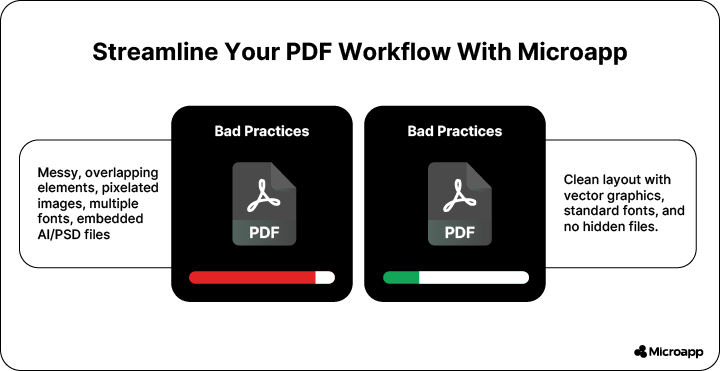
We recommend using vector-based graphics instead of raster-based graphics, which will help reduce the size. Furthermore, fonts can add volume, so if you create the document yourself, eliminate them.
Then, when you create your PDF using the standard preferences, apply the default settings. This will ensure that redundant parts are not included and will keep your file size minimal.