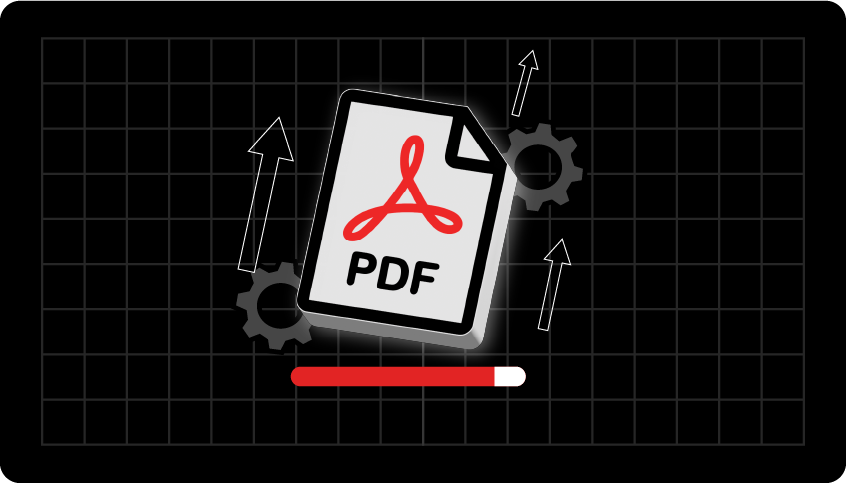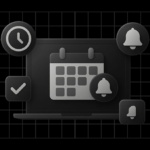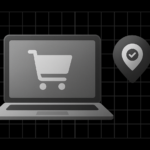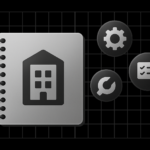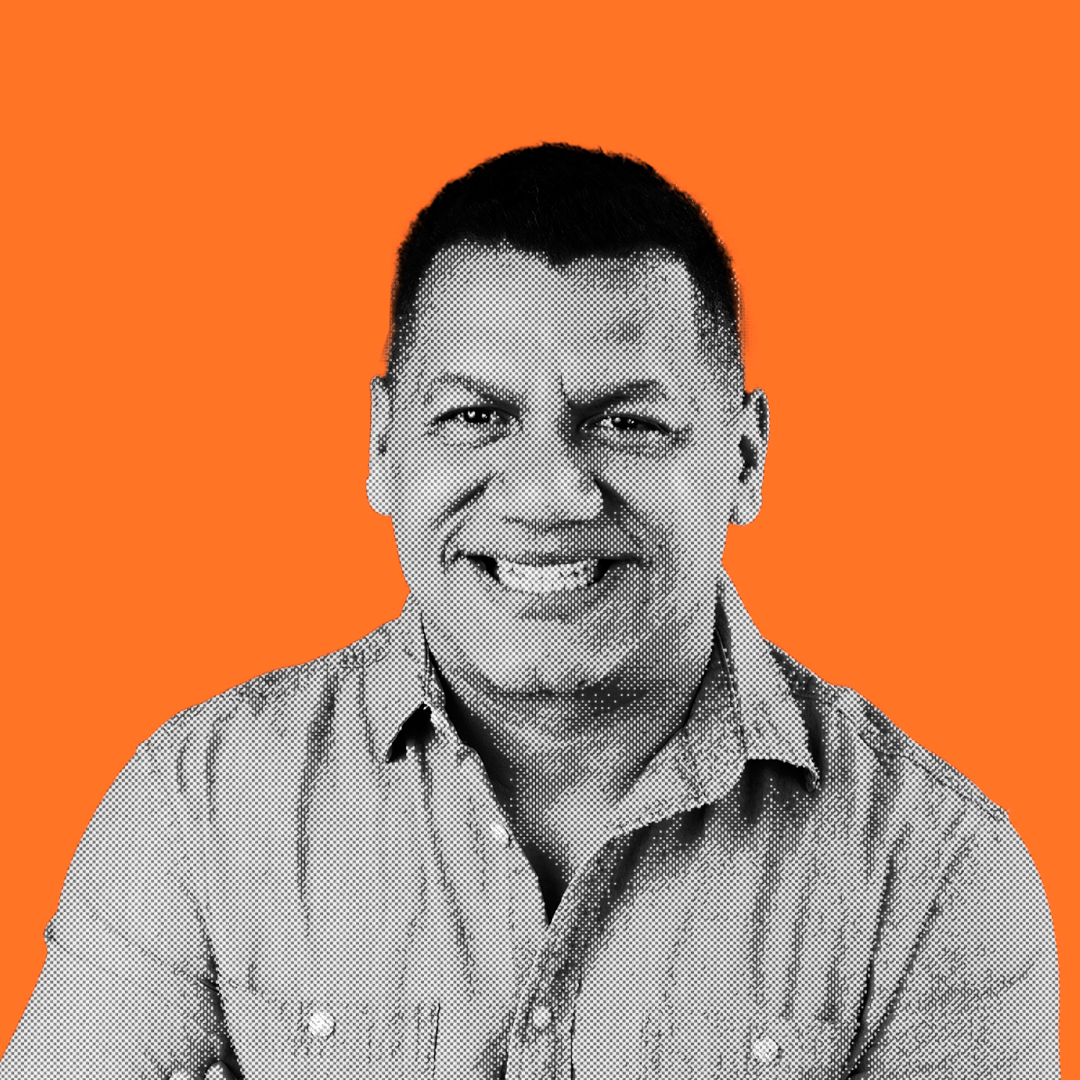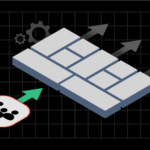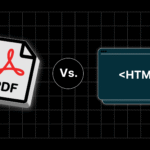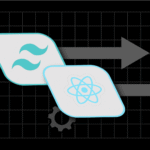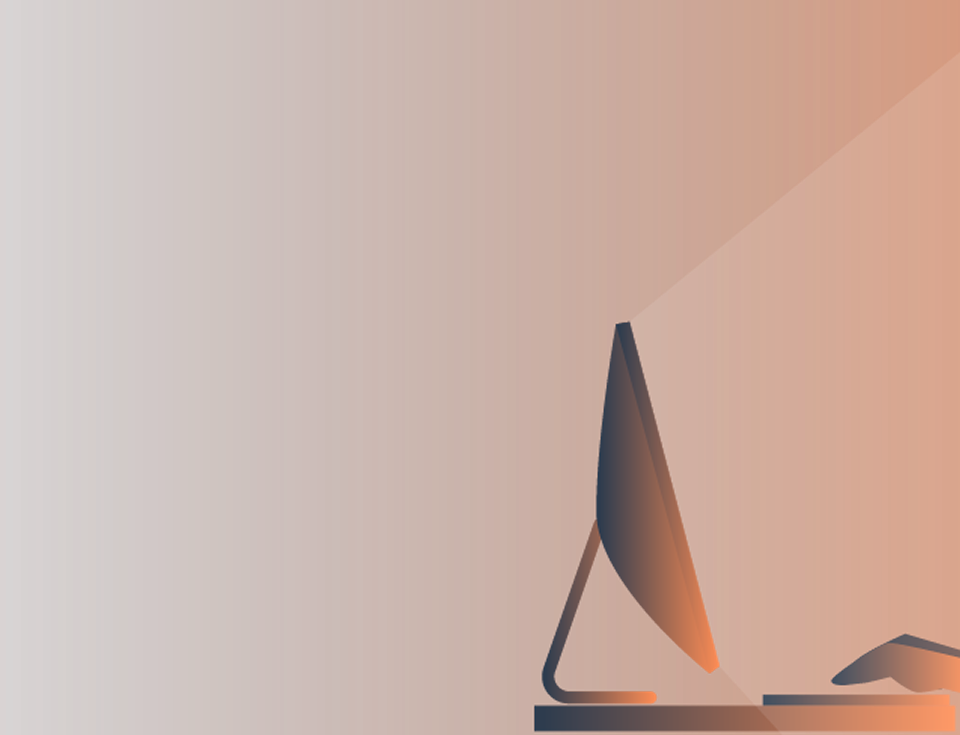Why is PDF file so big? You might have tried sending a PDF only to find it too large, leaving you frustrated and wondering how to shrink it.
The truth is, there are multiple reasons behind oversized PDFs, from large images and embedded fonts to hidden editing data and multimedia.
In this guide, we’ll help you understand the causes, show you how to reduce your PDF file size, and give practical tips to prevent it from happening again.
By the end, you’ll be able to manage PDFs efficiently, making sharing and storing them a breeze.
Why PDF Files Get So Big
Understanding the cause of your PDF’s size is the first step to shrinking it. There are several reasons your file could be larger than expected:
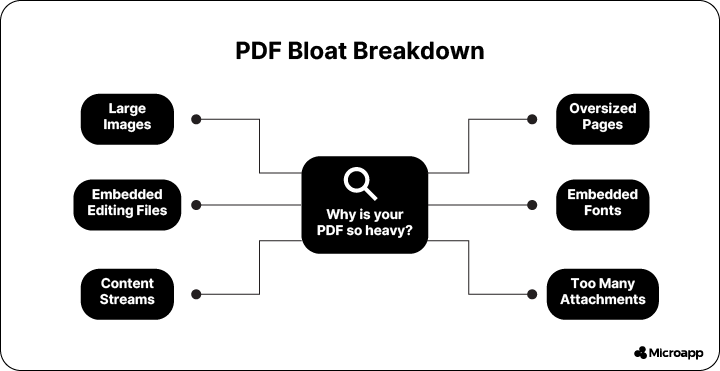
1. Large Images
High-resolution images are the number-one culprit for oversized PDFs. A single full-page photo at 300 dpi can add tens of megabytes.
FAQ: Can just one image make my PDF huge?
Absolutely. Even one high-res image can drastically increase file size.
💡 Tip: Resize images to 150–200 dpi for on-screen use, keeping a high-resolution master copy for print.
2. Embedded Fonts
PDFs often embed fonts to preserve formatting. When multiple fonts or complete character sets are embedded, the file size can increase.
FAQ: Do fonts really make PDFs bigger?
Yes. Especially fonts with many glyphs or multilingual support.
💡 Tip: Subset fonts (embed only the characters used) or remove unnecessary fonts to save space.
3. Extra Editing Data
Files exported from Photoshop, Illustrator, or InDesign sometimes retain editing information, such as layers or history. This hidden data adds bulk.
💬 Why is my PDF larger than the original design file?
Hidden editing information can significantly increase the size of PDFs.
💡 Tip: Uncheck “Preserve Editing Capabilities” when exporting and use PDF compression tools to clean extra data.
4. Oversized Pages
Non-standard page sizes, such as banners, posters, or custom layouts, increase the amount of data per page.
💬 Do large pages always make PDFs huge?
Yes, the bigger the page, the more data is required to display it.
💡 Tip: Resize pages to standard dimensions like A4 or US Letter if full-page size isn’t necessary.
5. Too Many Attachments
PDFs can store embedded files such as images, spreadsheets, or other documents. These attachments inflate the file size.
💬 Why is my PDF so big even though it looks simple?
Check for attachments; they may be hidden inside the PDF.
💡 Tip: Remove unnecessary attachments or reorganize pages using Organize PDF or learn more in this guide.
6. Complex Vector Graphics or Charts
Detailed vector illustrations or charts may appear small visually, but thousands of points or layers can significantly increase file size.
💬 Can charts and graphics make my PDF file too large?
Yes, highly detailed vectors can increase PDF file sizes even without images.
💡 Tip: Simplify complex graphics or flatten them before exporting.
7. Embedded Multimedia (Audio/Video)
Videos, audio clips, and animations can significantly increase the size of PDFs.
💬 How can a simple PDF contain videos or audio?
Multimedia can be embedded in interactive PDFs, but it comes at a high cost in terms of file size.
💡 Tip: Remove multimedia or host it externally and link to it instead.
8. Scanned Documents Without Compression
Scanned PDFs store each page as a whole image, which can easily result in huge files.
💬 Are scanned PDFs always large?
Not always, but high-resolution scans are typically huge.
💡 Tip: Use PDF compression tools like WeCompress or scan at lower resolutions for email-friendly PDFs.
9. Redundant Objects & Repeated Elements
Repeated logos, headers, or backgrounds may be embedded multiple times instead of referenced, adding unnecessary data.
FAQ: Why does copying content into a PDF make it bigger?
Duplicate objects are often embedded rather than referenced, increasing file size.
💡 Tip: Optimize PDFs using compression tools or PDF editors to remove redundant objects.
10. High-Resolution Embedded Fonts for Multiple Languages
Complete font sets for multiple languages or special characters increase in size dramatically.
💬 Do PDFs with multiple languages get bigger?
Yes. Embedding full font sets can add megabytes.
💡 Tip: Subset fonts or use system fonts when possible to reduce size.
How to Find What’s Making Your PDF File So Big
Wondering what exactly is causing your PDF to be huge?
Use a PDF analyzer, such as WeCompress Analyzer, to view a breakdown of your file.
It tells you the size of images, fonts, content streams, page dimensions, and attachments. Once you know the biggest offenders, you can target them specifically.
💡 Tip: PDFs below 100 KB are usually already optimized. Focus on files above 1–2 MB for the best results in size reduction.
Practical Ways to Reduce PDF File Size
Once you determine what content is making the file larger, you can reduce its size using the following tips.
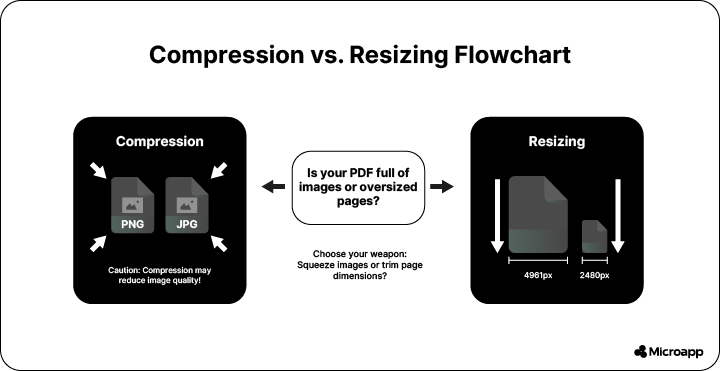
1. Compress Your PDF
Compression is the quickest way to reduce size. Tools like WeCompress or Adobe Compress PDF can reduce file size by up to 50% without noticeably affecting quality.
💡 Tip: If your PDF contains images or multimedia, select a compression level that balances quality and size.
2. Split Large PDFs
Do you only need to send part of your PDF? Splitting a file doesn’t reduce the size per page, but it makes sharing easier. Use Adobe Split PDF or any online tool to divide your document.
💡 Tip: Splitting is excellent for sending large manuals, portfolios, or multi-section documents.
3. Resize Pages
Large page dimensions can unnecessarily increase the size of PDFs. Use online tools or PDF editors to resize pages to standard dimensions, such as A4 or Letter.
💡 Tip: Resize pages before compressing to maximize file reduction.
4. Remove Extra Properties
PDFs often include hidden metadata, editing info, or unused objects. Cleaning these out can save space.
💡 Tip: Use your PDF editor’s “Optimize” or “Remove Hidden Data” options. For Photoshop/Illustrator PDFs, remember to uncheck editing capabilities.
5. Organize & Remove Unneeded Pages
Extra pages or sections that aren’t needed add bulk. Tools like Organize PDF let you reorder, delete, or merge pages efficiently.
6. Use Vector Graphics When Possible
Vector graphics occupy significantly less space than raster images, particularly for charts, logos, and line art.
💡 Tip: If you’re creating a PDF from scratch, use vector-based content wherever possible. For comparison, read PDF vs HTML: Which One Is Better?
7. Prevent Future Size Bloat
- Remove unnecessary fonts and images before exporting.
- Use standard page sizes.
- Compress before sharing.
- Protect sensitive files efficiently: Password-protect PDFs.
- Convert web pages to PDFs properly: How to convert web pages to PDF
- Keep a “master copy” of your PDF before compressing or splitting.
Keep Your PDFs Manageable
Despite file size challenges, PDFs remain the gold standard for document sharing.
They’re portable, reliable, and preserve formatting across devices. Learn more about the advantages of PDFs and why optimizing them can make your workflow smoother.
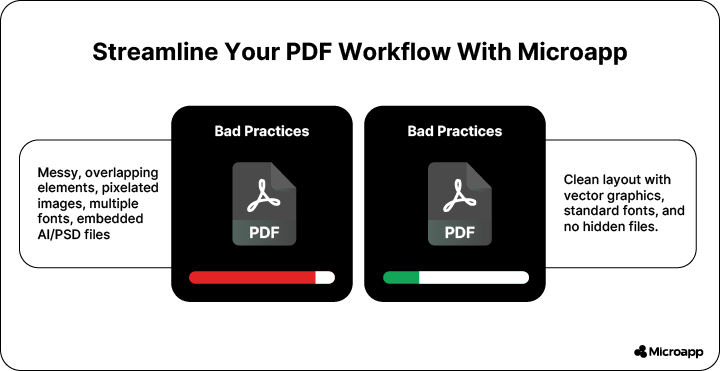
Large PDFs are no longer a mystery. By understanding the 10 leading causes, analyzing your file, and applying compression, splitting, resizing, and organization techniques, you can significantly reduce file size — without losing quality.
For more tools and guides, visit Microapp to streamline your PDF workflow.